
I have been fortunate to own both the original ReSound LiNX hearing aids and now also the updated LiNX2 aids, which featured a number of significant innovations.
What really caught my interest, though, was the news that GN ReSound had updated their Smart App for iPhone to take advantage of the new Apple Watch.
I’ve loved using my LiNX2 aids with my iPhone, and was intrigued by how much additional flexibility and control I could gain through using the Apple Watch.
There is also the small fact that deep down I was desperate to be seen taking a mobile call while speaking into my watch, a la Knight Rider or some sort of International Super Spy…
I recently managed to get my hands on an Apple Watch and thought I’d write up this blog as a way of introducing people to this innovative new technology and giving the wider Deaf community a glimpse of how the devices work!
I feel it’s important to underline at this point that the LiNX2 aids don’t pair with the Apple Watch- they remain tethered solely to your iPhone.
It’s probably best to think of the Apple Watch like a very good remote control or satellite screen for the iPhone.
The bigger iPhone processor handles the actual processing, and control of the aids. This means that, as with using any of the Apple Watch apps you have downloaded, you will need your iPhone to hand.
Thankfully the Bluetooth reception stretches a few metres, in my experience, so everything seems to work ok if you have all 3 devices in the same room (phone, watch, aids). Unless you live in a cave. Which would suggest you have bigger issues.
Selecting the ReSound SmartTM App
Selecting the app from the main menu is easy; just touch the icon that resembles the volume controls of the iPhone app!
LiNX2 Hearing Aid Programmes
Once the App has opened you’re presented with the first of 5 screens. To scroll through the screens you simply swipe to the side (like on an iPhone). The screens you can look at are listed below, but you can also see them in the video:
Screen 1: volume of the program currently being used.
Screen 2: menu of programs available (obviously these are the programs uploaded onto your hearing aids during your set-up appointment with your Audiologist or Independent Hearing Specialist)
Screen 3: bass and treble levels for the programme currently being used.
Screen 4: Background Noise Cancellation volume. This option may not be possible on all hearing aid programs. As you can see in the video, it isn’t an option on the ‘All-Around’ programme I’m currently using. You can modify this with your Audiologist though.
Screen 5: As above, but for Wind Reduction- can be useful for car journeys, windy days walking or cycling outside!
Using the App in this way means you can select a program more appropriate to your situation, and then further fine-tune (within certain parameters) the volume, bass/treble mix, wind/noise reduction, etc.
Hearing Aid programs exist for lots of different situations, I only have 2 programs loaded just through personal preference; obviously you may well prefer more!
As far as I can work out, the program geo-tagging function and hearing aid locator (if you’ve misplaced your aids) are confined to the iPhone version of the ReSound Smart app- which is no great issue, as the thought of trying to navigate using a map on the small Apple Watch screen makes me wince.
LiNX2, Apple Watch and Telephone Calls
One of the major lures of using the Apple Watch with my LiNX2 was the possibility of making/receiving calls and speaking into my wrist.
It has been great testing it out, but there are a few idiosyncrasies of the system that I hope will be resolved in future updates.
The most important thing to remember when using the Apple Watch with your LiNX2 for calls is that the method of making/accepting the call denotes the speakers and microphones that will be used for the call. In short, this means that:
- Answer or make a call using Apple Watch = Watch speaker audio, Watch microphone engaged.
- Answer or make a call using iPhone = normal Bluetooth streaming audio, iPhone microphone.
Fortunately you are able to switch between the two devices, but only in one direction. If you answer a call on the Apple Watch you can then transfer the audio (and microphone engagement) over to the iPhone by simply opening up the current call screen on the iPhone.
I can see this being useful if you really want/need to receive a call but (for whatever reason) can’t handle your phone immediately. You could answer/make the call, ask the person you’re speaking to hold momentarily, and then make the switch.
However, it would be better if you could make this switch while also keeping the Watch microphone engaged. Or just whenever you answer a call with the Watch, the audio is always streamed via Bluetooth (and not onto the Apple Watch speaker).
I can’t think of any situation where a Deaf or hard of hearing person would prefer the Apple Watch speakers over direct streaming Bluetooth to their hearing aids, so it seems curious that this option has not been offered. Or at least I haven’t been able to find it yet! I’m hopeful we may see this independent audio/microphone control appear in future updates.
On the receiving calls and being aware of calls fronts, however, the Apple Watch performs flawlessly. Taptic (vibration) notifications are possible (and very good) in addition to audible notifications, and a simple tap receives the call. Good work ReSound!
Music Appreciation with LiNX2 and Apple Watch
The final aspect of the ReSound LiNX2’s performance with the Apple Watch app I want to discuss is musical appreciation.
As a confessed audiophile it is important to me to have easy and high quality access to my music collection, and the LiNX2 and Apple Watch are superb for this.
Unlike with calls, if you start listening to music via Apple Watch control it will still stream via Bluetooth and not the Apple Watch speaker.
This ensures the music you hear is always extremely rich and with great clarity, because the LiNX2 processors are powerful and able to handle the full spectrum of frequencies necessary for full musical enjoyment.
On a tangent, it also means that it IS possible to have full Bluetooth streaming of audio, even when using Apple Watch control- something that I mention I’d like to see for calls, above.
If you’re listening to music from your iPhone, or multimedia on a social networking platform, the audio is automatically streamed to your LiNX2.
As an additional benefit, you can even go on and further fine-tune the settings. Simply keep the music running, but open up the Smart App (on the Watch or iPhone, either is fine).
The program you’re shown to be using is called ‘iPhone’, and you can modify the bass/treble levels just as you would with other programs.
Please note, however, that when you stop listening to the music the ‘iPhone’ program will disappear from your program menu. Unlike with your ‘All Around’ or ‘Direct Conversation’ hearing aid programs, the ‘iPhone’ one can only be modified (or even accessed) when you are actually using it.
I think the best way to think of the Apple Watch is, as I stated near the start of this blog, like a satellite screen or extension of your iPhone.
There is no denying that the Apple Watch is a very useful ‘remote control’ for your ReSound LiNX2, that makes personalising your hearing experience to your situation more accurate and easy than ever before.
The end result is a flexibility, clarity, integration and hearing performance that would be impossible even just a few years ago.
 A large part of this performance comes down to the superior processing and power offered by the LiNX2 hearing aids, but the fact they have been developed specifically for interaction with other mobile devices raises them above much of the competition and shows they have really thought about how there are other elements to a person’s hearing experience than just volume alone.
A large part of this performance comes down to the superior processing and power offered by the LiNX2 hearing aids, but the fact they have been developed specifically for interaction with other mobile devices raises them above much of the competition and shows they have really thought about how there are other elements to a person’s hearing experience than just volume alone.
ReSound LiNX2 are truly hearing ‘aids’ in the sense that they work so well with other devices to improve the user’s hearing experience, and in all honesty I now struggle to remember how I ever got by without them!
Tom Staniford is a freelance Content and Social Media Marketer, working with a variety of companies big and small! His hearing deteriorated through his teenage years as a result of MDP Syndrome, and he now has 75dB hearing loss in both ears. He wears LiNX2 hearing aids and works for ReSound as an independent consultant. You can follow him on Twitter @tomstaniford or get in touch via his website, www.tom-staniford.co.uk
The Limping Chicken is the UK’s deaf blogs and news website, and is the world’s most popular deaf blog.
Make sure you never miss a post by finding out how to follow us, and don’t forget to check out what our supporters provide:
- Phonak: innovative technology and products in hearing acoustics
- Ai-Live: Live captions and transcripts
- Bellman: hearing loss solutions
- Deaf Umbrella: sign language interpreting and communications support
- Clarion: BSL/English interpreting and employment services
- Appa: Communication services for Deaf, Deafblind and hard of hearing people
- SignVideo: Instant BSL video interpreting online
- 121 Captions: captioning and speech-to-text services
- Doncaster School for the Deaf: education for Deaf children
- Signworld: online BSL learning and teaching materials
- Lipspeaker UK: specialist lipspeaking support
- RAD: financial advice for Deaf people
- Krazy Kat: visual theatre with BSL
- Enable Support Services: Supporting Deaf children and adults in Suffolk, Essex, Cambridgeshire and Norfolk
- Exeter Deaf Academy: education for Deaf children
- SignHealth: healthcare charity for Deaf people
- CJ Interpreting: communication support in BSL
- Sign Solutions:, language and learning
- Sign Lingual: BSL interpreting and communication services
- Action Deafness Communications: sign language and Red Dot online video interpreting
- SDHH: Project Development and Consultancy
- Mykasoft: Deaf-run Web Design Studio
- deafPLUS: Money advice line in BSL
- Hamilton Lodge School in Brighton: education for Deaf children

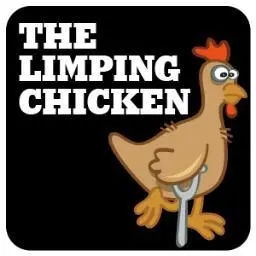
















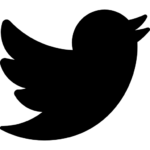










Daniel Helsten
May 11, 2016
I’m considering getting the apple watch but want to wait until I can use the watch mic with the Linx2 as the speakers. I too, want to be Dick Tracy. Have they updated the software to allow for this?
Stephen Noble
June 2, 2016
I echo Daniel’s question. I have the Resound version supplied as Kirkland Signature 6 sold by Costco. They work just as described in Tom’s article of July, 2015. It seems so straight forward that anyone using the Apple Watch with hearing aids would want to use the watch microphone and have the streaming going to the hearing aids. I hope to hear some positive news on this soon.
jonny
September 14, 2016
describing yourself as an audiophile while complimenting the linx2 is nonsense. i have it, and the sound quality is just good enough to listen to podcasts. the sound is tinny and terrible. often it is explained with the size of the speaker which to me is nonsense to. I have used a lot of cable setups that use small speakers too and they all sound way better.
Resound has to improve sound quality by a mile or with the next gen devices there will be no reason to buy Linx anymore because the competitors are becoming more and offering same or better features like the oticon opn.